Change Configurations
All our Garmin Connect IQ™ applications (only PREMIUM Versions) offer several configuration options which can be changed on your mobile phone or on your PC/MAC:
Change Configurations on PC/MAC
All configurations can be changed on your PC or MAC by using the Garmin Express Software. Before changing configurations, please make sure that you have installed the latest software version. The software can be downloaded from the official Garmin web site.
Step 1: Start Garmin Express Software

Look for the symbol as shown on the left side and double-click it to start the Garmin Express software.
After that you should be able to see your Garmin wearable as shown in the picture below. If not, please add your device first. For details refer to the documentation provided by Garmin.

Step 2: Establish Connection between PC/MAC and the Wearable
Connect your wearable via USB to your PC/MAC. Your wearable should be automatically detected and the Garmin Express software starts a synchronization process. When everything is ok, it is signlized via green lights as shown in the figure below. In case problems occur, please refer to the documentation provided by Garmin.

Step 3: Select Wearable
Please click on the icon which shows your wearable. Following picture should appear:

Step 4: Find our Apps
Please click the marked button in the picture above. A list of all installed applications on your wearable should appear. Please scroll up/down until you find the application you would like to configure as shown in the figure below:

Older Garmin Express Software Versions

Latest Garmin Express Software Version
Step 5: Select App for Configuration
Please select the application you would like to configure by clicking with the left mouse button
- to the three dots as marked in the left picture above
- to the app of your choice as shown in the right picture above. A context menu will be shown where you have to select "Settings"
Following screen should appear:

Step 6: Change Configuration
Please note that configuration changes ONLY apply on your wearable if you have entered the proper PREMIUM key in the field marked in the picture below. The key consists of two times four characters separated by a space in between.
If the proper key is entered, please make the configurations according to your needs and press the "Save" button at the end. The Garmin Express Software will update the configurations on your wearable. In case of errors, please refer to the documentation provided by Garmin.

Step 7: Disconnect Wearable
After the configuration changes were saved, disconnect your wearable from the PC/MAC.
Step 8: Start Application on Wearable
Please start your application on your wearable. If you have the PREMIUM Version (key was correct), then your configuration changes should have been applied. If not, please refer to our Frequently Asked Questions.
Change Configurations on Mobile Phone
All configurations can be changed on your mobile phone by using the Garmin Connect™ Mobile app which is available for Android-, iOS- and Windows-compatible devices. Before changing configurations, please make sure that you have installed the latest app version. The app can be downloaded from the appropriate App Store (e.g. Google Play, Apple Store, etc.)
Step 1: Start Garmin Connect Mobile App

Look on your mobile phone for the app with the symbol shown on the left side and click it to start the Garmin Connect™ Mobile app. A similar window as shown below should appear.

Step 2: Look for Garmin Devices List
After pressing the button with the dots on the lower right side (as marked above) a new windows appears. Please scroll down until you find the entry "Garmin Devices".

Step 3: Select your Garmin Devices
After pressing the button marked above, a window with all your registered Garmin devices appears (see picture below). If you cannot find your device, please add it before by clicking on the upper right "+" sign. For further details, please refer to the documentation offered by Garmin. Then select one of your connected device.
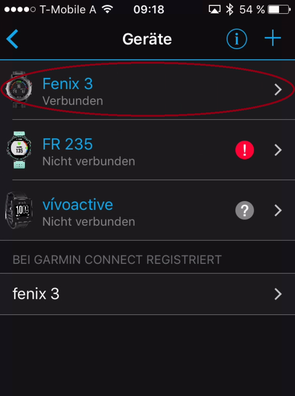
Step 4: Select Applications
Please click the marked button in the picture below following by clicking to applications.


Step 5: Select an Application for Configuration
A list of all applications appear. Please scroll up/down until you find the application you would like to configure as shown in the figure below:

Step 6: Select Settings
Please click on Settings as marked below.

Step 7: Change Configuration
Please note that configuration changes ONLY apply on your wearable if you have entered the proper PREMIUM key in the field marked in the picture below. The key consists of two times four characters separated by a space in between.
If the proper key is entered, please make the configurations according to your needs.

Step 8: Save Configurations
Finally scroll down and press the "Save" button. The Garmin Mobile App will update your configurations on your wearable. In case of communication errors, please refer to the documentation provided by Garmin.

Step 9: Start Application on Wearable
Please start your application on your wearable. If you have the PREMIUM Version (key was correct), then your configuration changes should have been applied. If not, please refer to our Frequently Asked Questions.
Copyright (c) 2016-2024 by Robert Hofer. All rights reserved.
